Guide and Tips.We believe in providing comprehensive information to help our clients make informed choices. In this section, you may find useful tips and insights to the services and solutions that we specialise in.
|
|
In this article, we address one of the most frequently asked questions by our clients, “How to do remote playback for my Hikvision CCTV recorder?” Here is an easy to follow 4-step guide for you. Step 1: Click on the menu icon on the top left corner and select Remote Playback. Step 2: In the Remote Playback page, click on the icon at the top right corner. Thereafter, set the start and end time in the From and To field to define the search condition. Step 3: Click on the device node and click to list all the cameras under it. Check the checkbox in the camera to select the Specific camera as desired. Click on Start Playback to begin playback. Notes:
Step 4: During remote playback, you can slide the timeline bar to adjust the play back time. Clip & Capture During the playback, you can click on the 'Clip Icon' to clip the playback video or click the 'Capture Icon' to capture pictures of it. The clipped video and captured picture can be viewed and managed in the Pictures & Video tab. Should you require further assistance, do not hesitate to drop us a mail at [email protected] or call +65 8727 7634. We will be pleased to offer our help.
0 Comments
Leave a Reply. |
Archives
April 2024
Categories
All
|

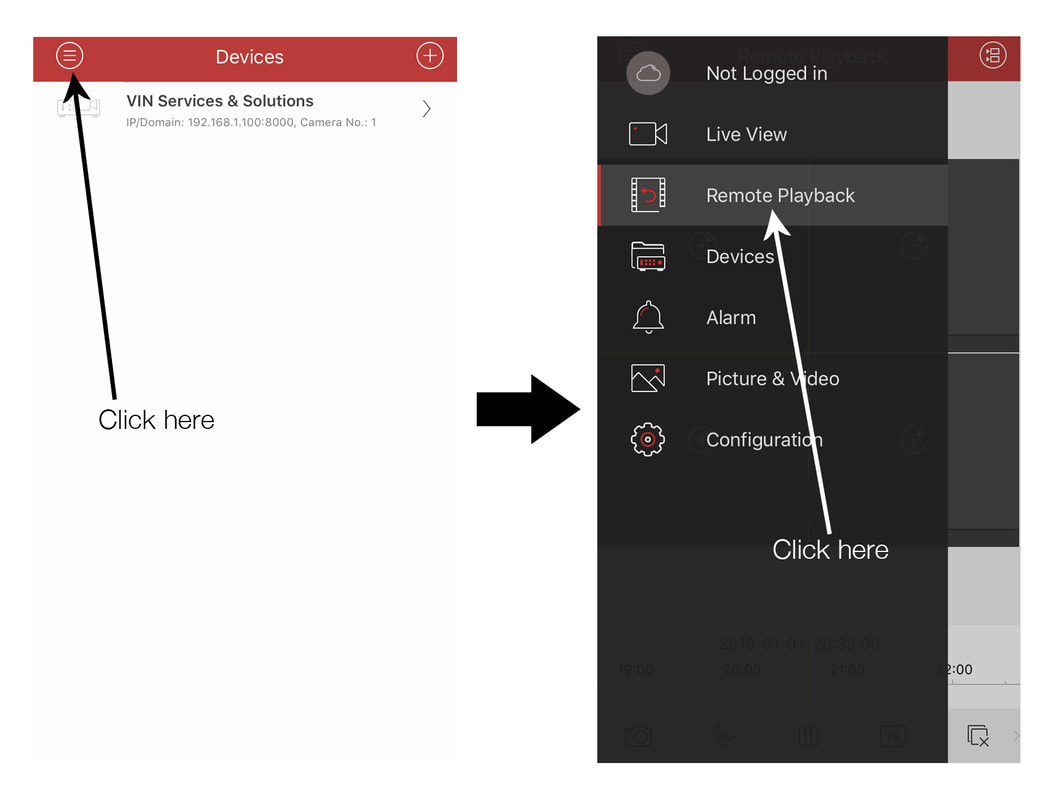
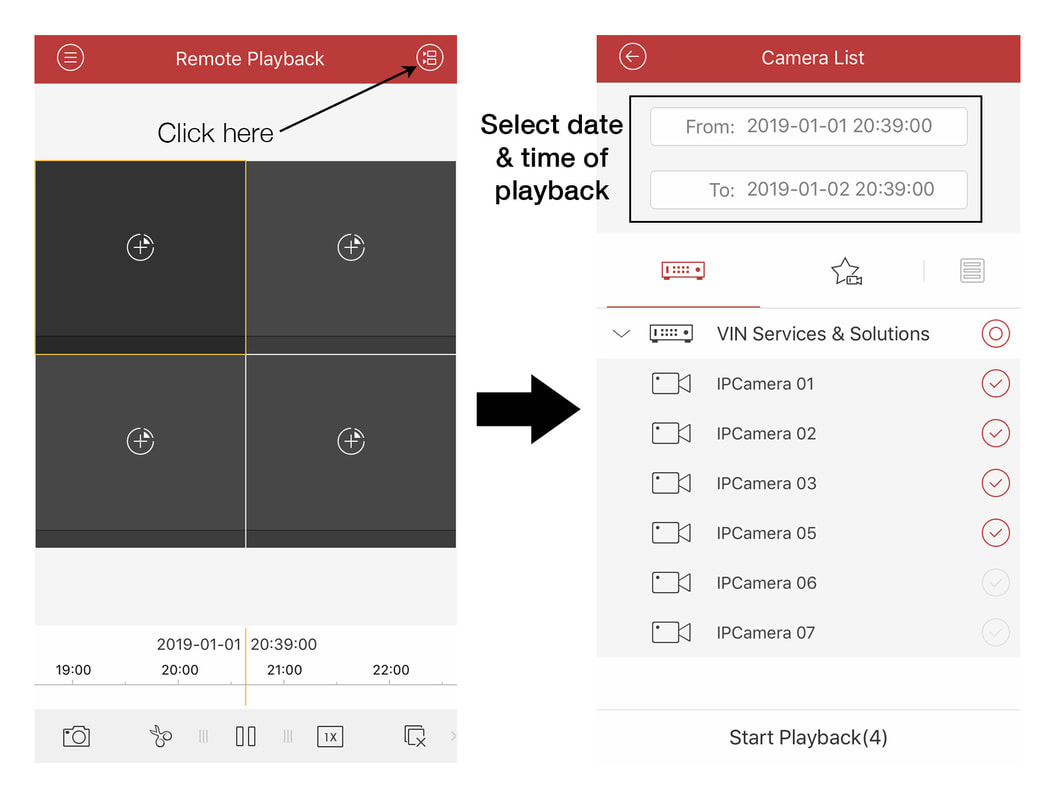
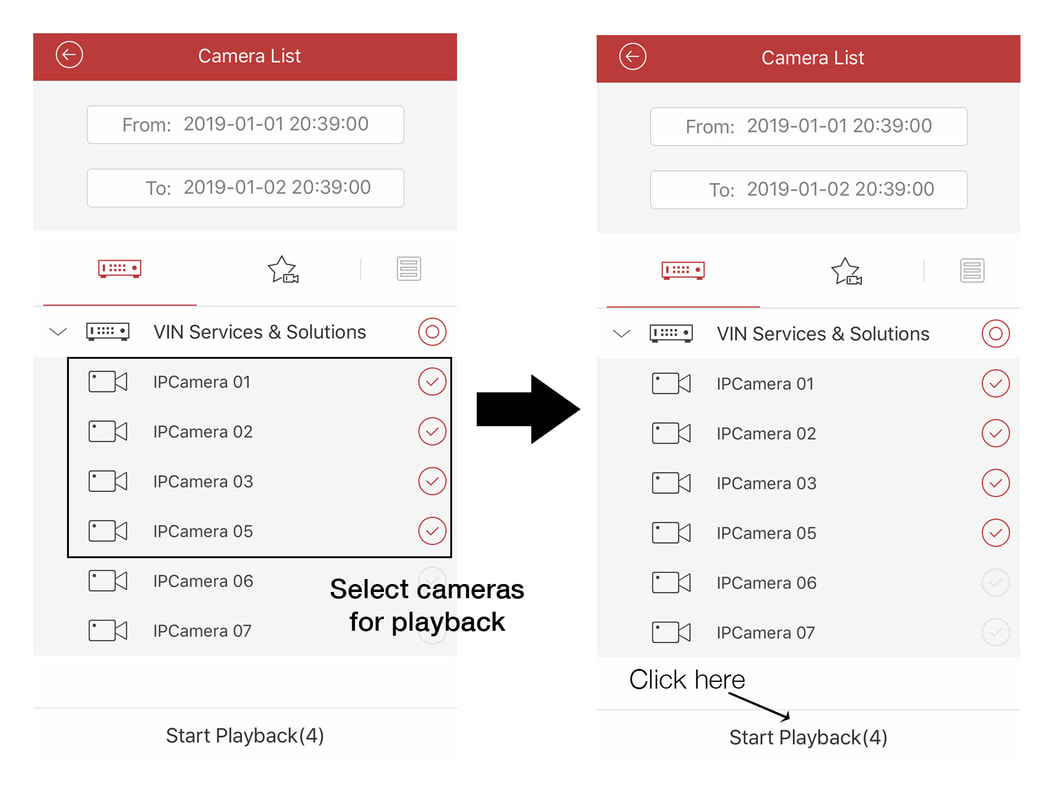
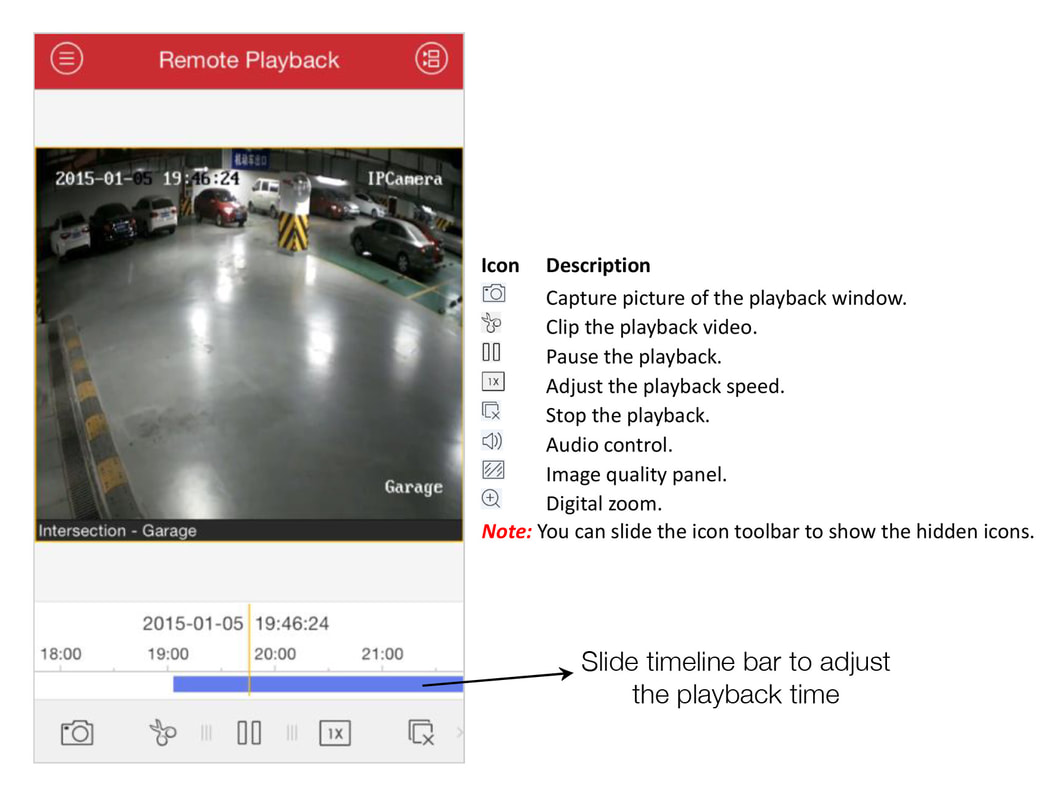
 RSS Feed
RSS Feed